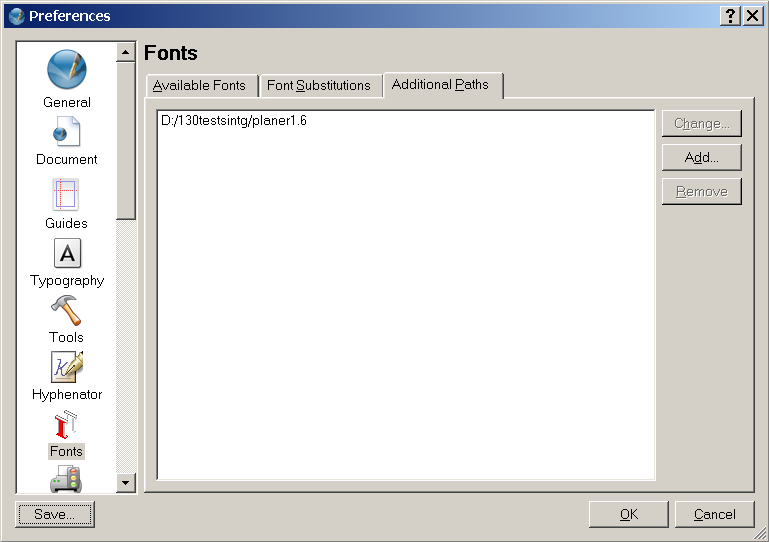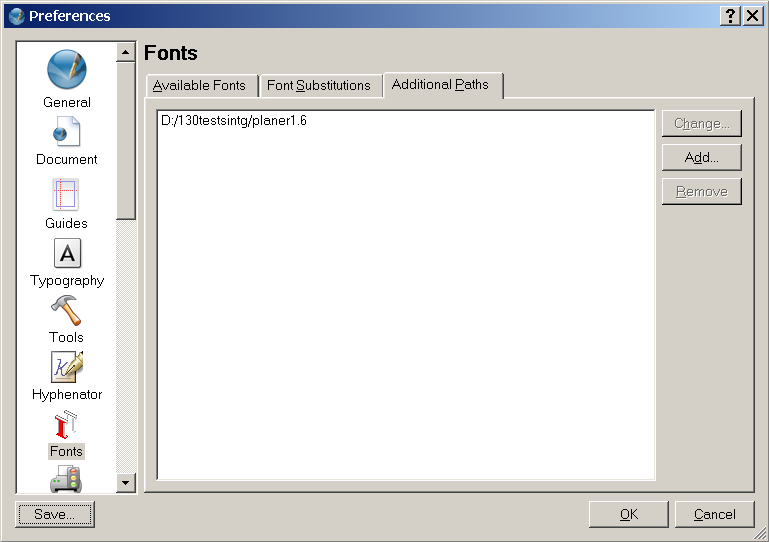Font Preferences and Managing Fonts with Scribus - Windows
Font Preferences and Managing Fonts with Scribus - Windows
Overview
Scribus has a couple of helpful and easy to use panels for managing fonts to use with Scribus, as well as, methods to make your own global font preferences and substitutions for Scribus easy. Within the new font preferences, you can:
- Set additional user defined font paths, which do not need administrator permissions, nor the need to manually install fonts system wide.
- Set user preferences for font usage and font embedding within Scribus documents.
- Adjust settings for on the fly substitutions for missing or unavailable fonts.
At first appearance, it might seem a bit confusing as some options are initially grayed out. However, this does have some logic as we will see. One of the main reasons is to not remove fonts which might be used while editing a document.
Adding additional font paths:
Open Scribus without any documents open. Then Edit > Preferences > Fonts, which will bring up a tabbed panel. Select the Additional Paths tab:
In the picture above you can add font paths, which are not in the system defaults. In the example here, we have added a directory which is only used for a project. After clicking OK, Scribus will add these font paths and any correctly installed fonts will be available immediately to new or existing documents you open. Note also, Scribus will automatically search in the current document's path for additional fonts as well.
Font Substitutions
When opening a Scribus document, Scribus runs a check to see if all fonts specified in a document are available. In the case a given font is not available on your workstation, you are given a choice upon opening the doc to make a substitution. You can can further adjust this preference with the Font Substitutions tab. This allows you to change the default substitution pattern.
Available Fonts
This tab shows available system-wide fonts, including user specified paths. You can also change which fonts are used within Scribus on a font by font basis, as well as which fonts are embedded within PostScript output.
Other notes about fonts and font management:
- Sub-Setting fonts is including all the glyphs in the font in the PostScript stream or a PDF. This allows smaller PDFs, at the expense of making it difficult to make minor edits in pre-press tools like Pit Stop. Unless you are sending PDF to commerical printer, you can sub-set fonts fairly reliably. This is important when you are trying to keep a downloadable PDF to the smallest size.
- OpenType Fonts cannot be fully embedded by default. This greatly simplifies handling them in other applications. OpenType Fonts and Unicode TrueType Fonts can be quite large. OpenType Fonts are exported as outlines in PDF. This allows them to be used in PDF, where often other applications cannot use them.
- Converting to outlines. Scribus can optionally convert text to PostScript outlines. This can be a valuable option when your printer might not have a new enough RIP or imagesetter to accept PDF 1.4. This is also sometimes a good option before exporting SVG or EPS files. When you are certain EPS files will be imported into other applications or across platforms this is recommended.
- Scribus does not create so called "faux" bold or italic fonts. These are the bane of pre-press folks and has been known to cause issues when printing commercially and can result in degraded text quality. Thus, Scribus will not create an Italic version of a font if you really do not have an Italic font file for a given font family. Some page layout applications and word processors have chosen to offer this as a "feature". The Scribus development team has made a conscious decision not to enable this.